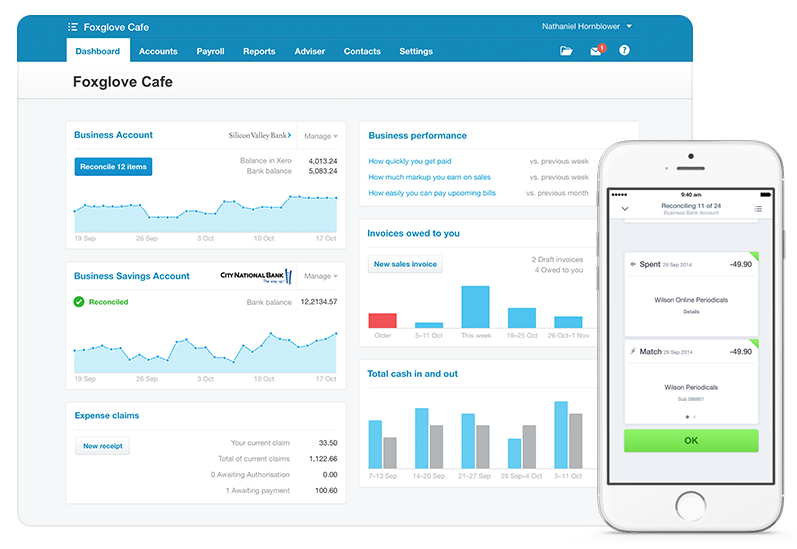Connecting to Xero
Under Admin > Xero click the blue Add Account button top right.
Set the correct due date/GST settings, and tick the box beside the consultant whose Xero you want to connect
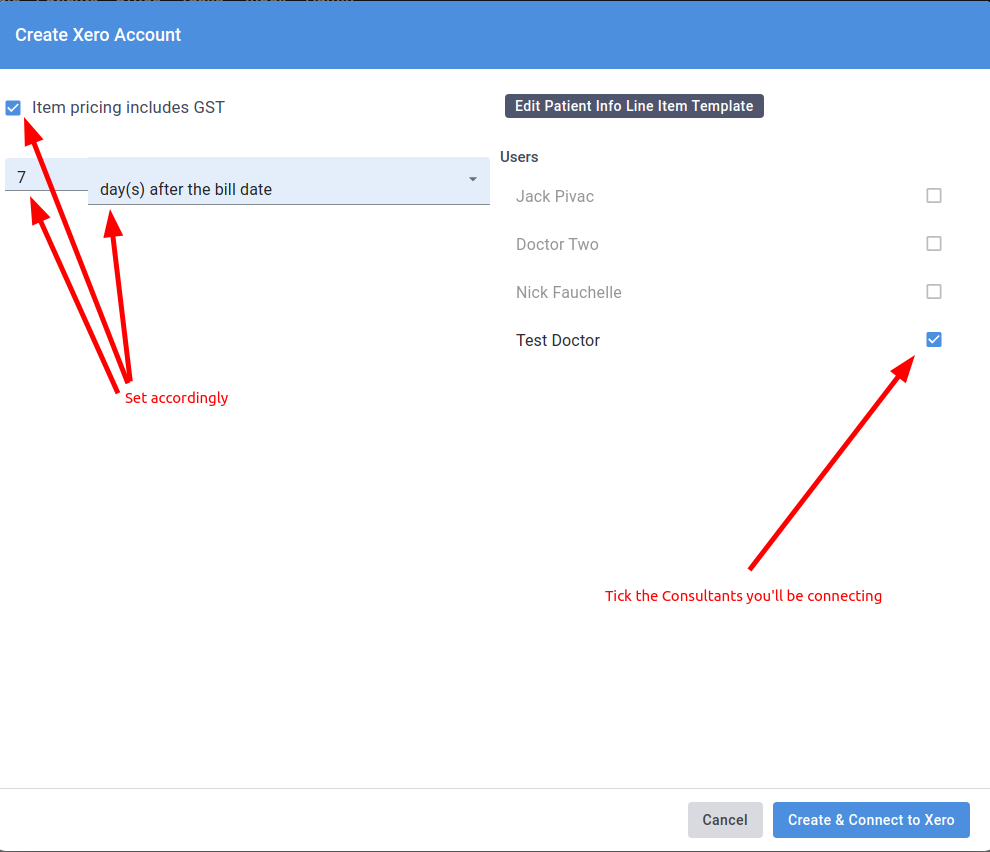
Click Save and Connect to Xero at the bottom
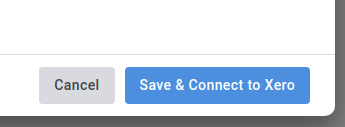
You will then be directed to a xero page, login if necessary, and choose the correct Xero team from the dropdown, then choose Allow Access at the bottom.
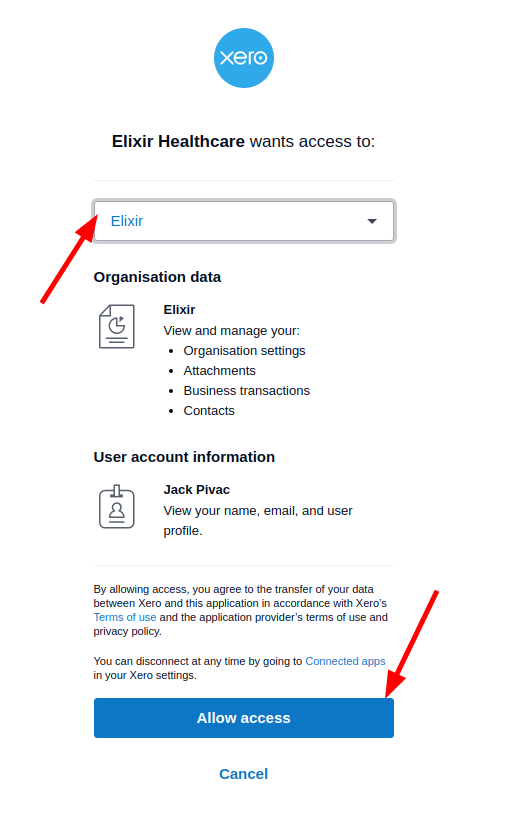
All going well you should see a Success message:
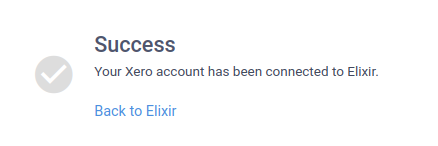
Click the link to go back to Elixir, it should now say Connected:
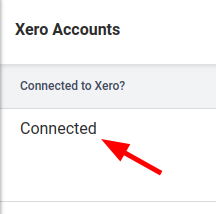
Click to Sync the price list items, all going well you should get a green tick.
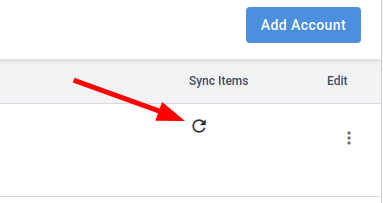
Setting up payment details
Once your Xero account has been connected, you can edit it to add additional settings. Under the Edit column, press the 3 dots and select Edit
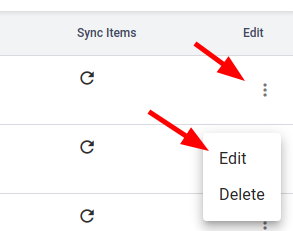
In the Elixir Payments Account dropdown, select which account you wish to use for marking invoices as paid. Most people use the bank account that EFTPOS payments are settled into.
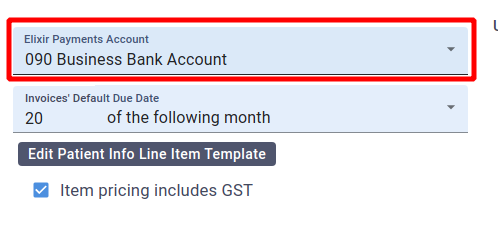
You can also set your default due date, whether item pricing includes or excludes GST, and what Patient Info is added to invoices if you are specifying a billing contact for the invoice.
Try Xero integration free
Create an Elixir account and try every feature, including all the xero integration features. Set up is quick and easy and usually takes less than 15 minutes.